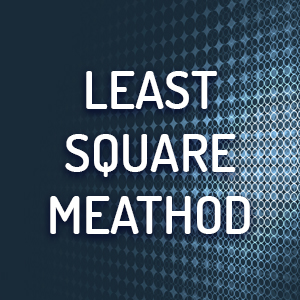PREVIOUS
Least Square Method
NEXT
Mass Renamer
UltraPOS
Ultra PoS is a POS management programme which provides companies an easy way to create User-Friendly reports, either for personal or commercial user as well as IRS-Ready sheets.
In addition to that, one can view statistical data on a plethora of things, including, but not limited to, Graphs on how well each server (waiter) is doing, which products sell the most, which product category dominates on a given time period (i.e. each month), and others.
(Registration Price depends on the version you purchase; VAT [German] included)
Download 32bit x86
Mirror 1: Ultra PoS Version 1.0.3.1209
Download 64bit x64
Mirror 1: Ultra PoS Version 1.0.3.1209
Programme's Main Form
Both automated, and fully customisable buttons included
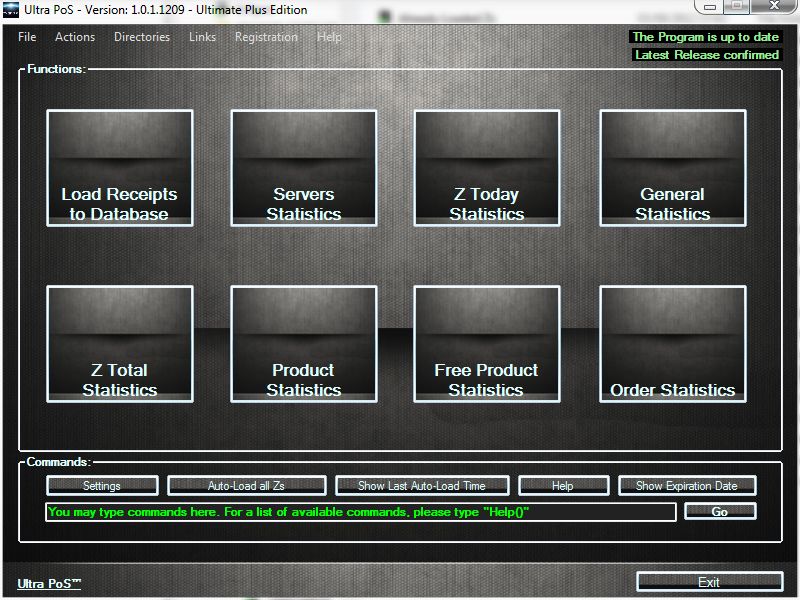
Form: Load to Database
This form automatically recognises all the Z files and gives you the option to either upload all of them (by selecting the “all” button on all combo boxes, or customise which Z files will be uploaded by setting filters, such as specific Dates, or specific Store Numbers.
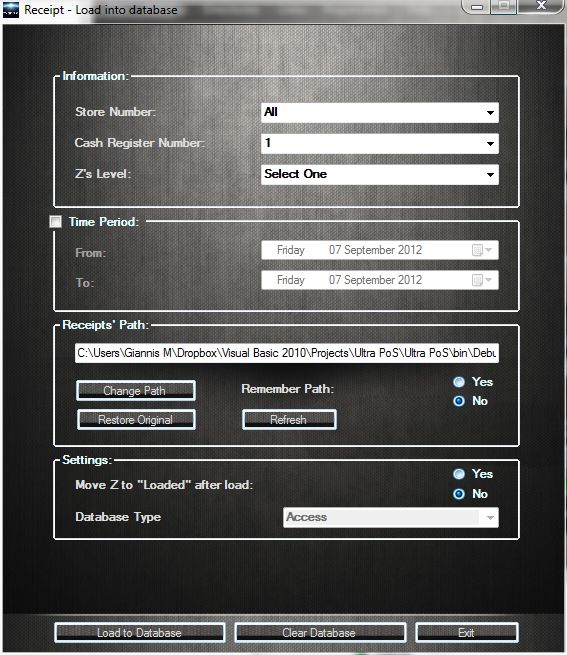
Warning for Uploading the same Z multiple times
If you unintentionally try to upload to the database files that had already been uploaded, the program will give you a warning message, and an option to ignore those files but still upload the rest (which haven’t been uploaded before).
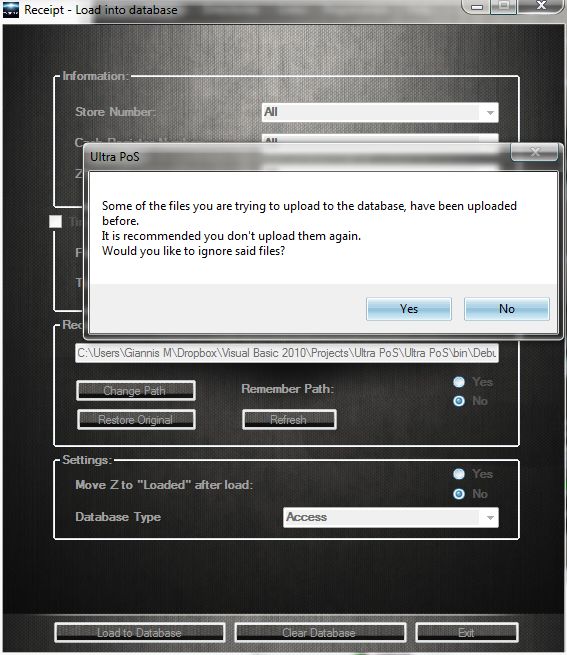
Progress Bars
When the uploading procedure begins, you will know what is currently being uploaded, and the progress bars will inform you of the current progress percent.
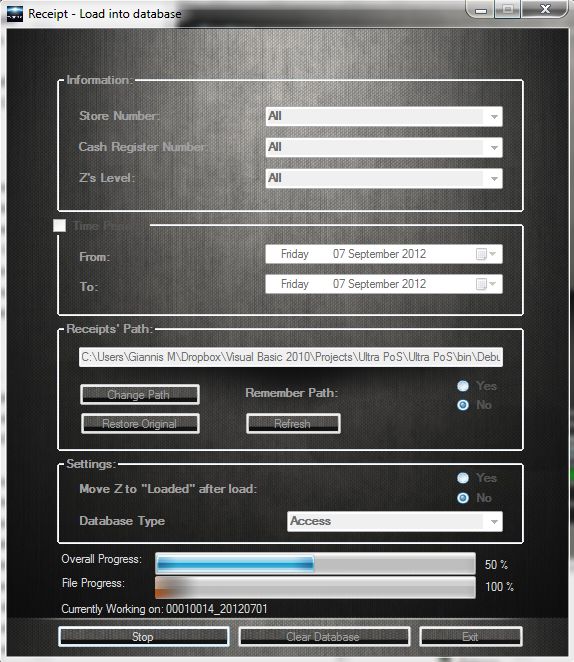
Today's Statistics
The automated button “Today’s Statistics” will run through the database, isolate today’s data and provide you with a result similar to what is shown in the figure below.
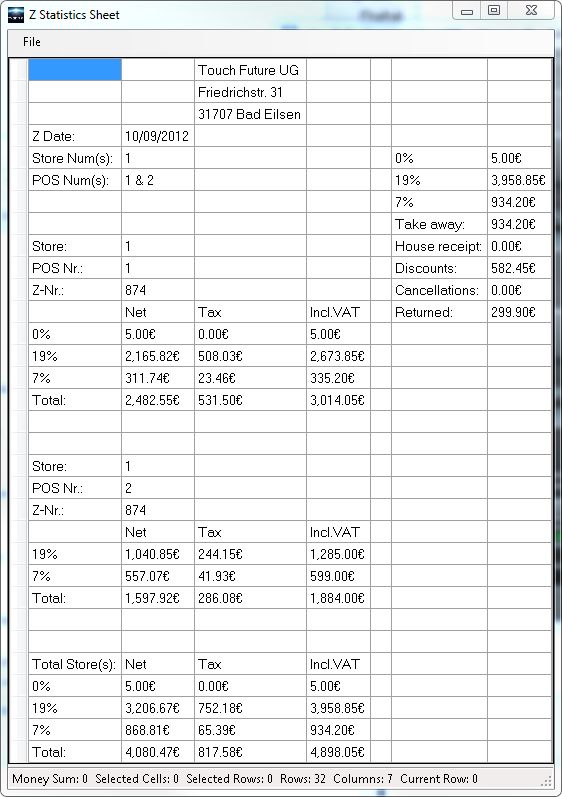
Product Statistics
One can easily find out which products were sold and how much money was earned by each viewing the figure below.
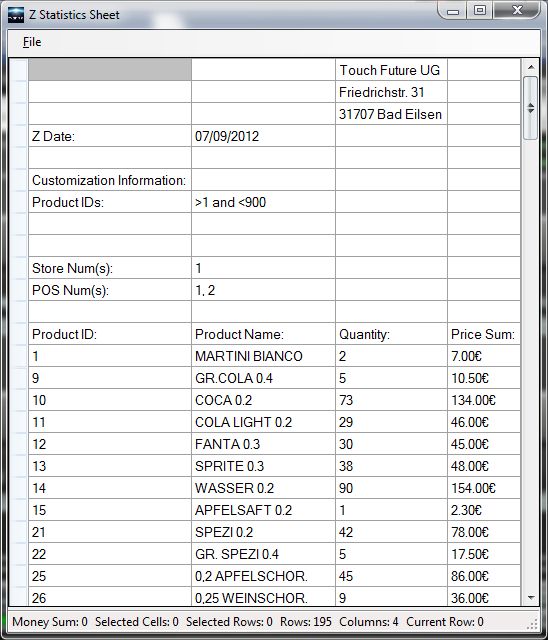
Order Statistics
One can even review all the orders in the database, or orders matching their criteria (specific dates, customers, servers, etc.).
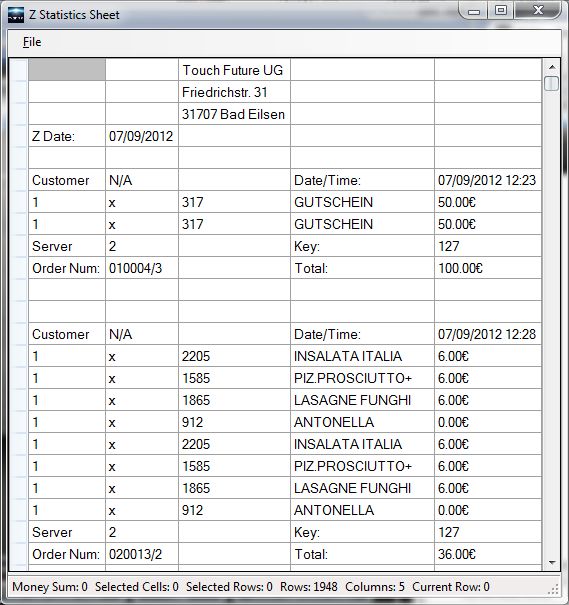
Customisation Form
Anything can be customised to the fullest via the Customisation Form.
[All you have to do is select an item, decide which values you want to take into account, and push the “Add Customisation Item”, and it’s done! The filter is added.]
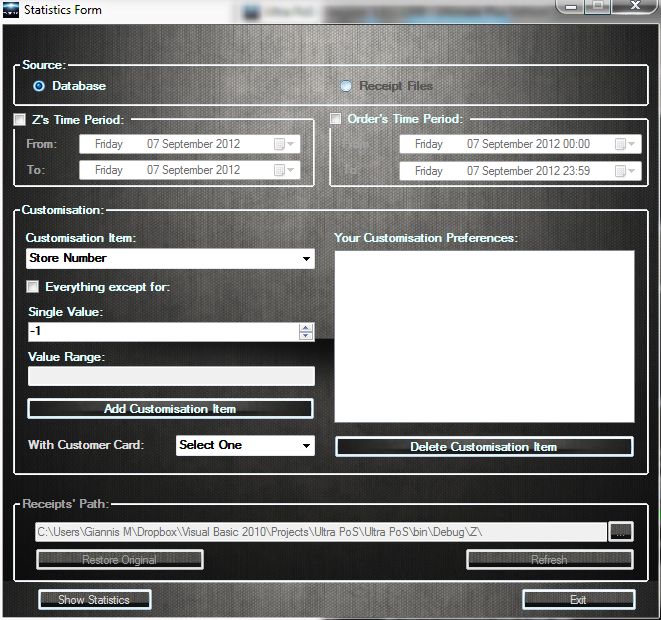
Customisation Options
There are a lot of customisation options you may use.
[In the example below there’s a filter to take only Store No.:1 into account, all the POS except for No.:2, all Z levels between 1 and 10, and any Z Number which is lower than 4 or greater than 6.]
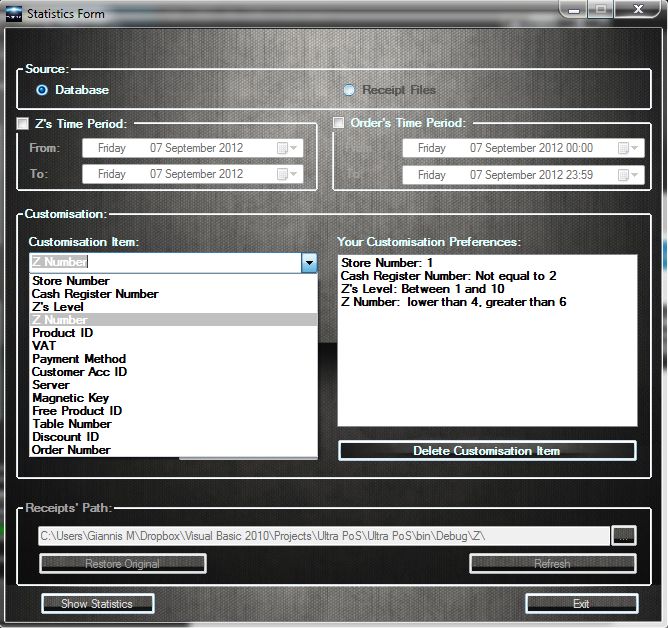
But you know what? You need not use any customisation.
You can just go ahead and push the “Show Statistics” button without filtering out the results if there is no need for it!
It really is as simple as that.
PREVIOUS
Least Square Method
NEXT